Creating a Pipeline and Enabling GitOps
In this section, we are going to create the AWS CodePipeline and the required resources with the help of the CDK CI/CD Wrapper.
Clean up the Example Stack
Step 1: Open the Example File
First, open your bin/cdk-cicd-example.ts file. It should look like this:
#!/usr/bin/env node
import 'source-map-support/register';
import * as cdk from 'aws-cdk-lib';
import { CdkCicdExampleStack } from '../lib/cdk-cicd-example-stack';
const app = new cdk.App();
new CdkCicdExampleStack(app, 'CdkCicdExampleStack', {
/* If you don't specify 'env', this stack will be environment-agnostic.
* Account/Region-dependent features and context lookups will not work,
* but a single synthesized template can be deployed anywhere. */
/* Uncomment the next line to specialize this stack for the AWS Account
* and Region that are implied by the current CLI configuration. */
// env: { account: process.env.CDK_DEFAULT_ACCOUNT, region: process.env.CDK_DEFAULT_REGION },
/* Uncomment the next line if you know exactly what Account and Region you
* want to deploy the stack to. */
// env: { account: '123456789012', region: 'us-east-1' },
/* For more information, see https://docs.aws.amazon.com/cdk/latest/guide/environments.html */
});
Step 2: Remove the Example Stack
Let’s remove the example stack by deleting the following blocks:
import { CdkCicdExampleStack } from '../lib/cdk-cicd-example-stack';
and
new CdkCicdExampleStack(app, 'CdkCicdExampleStack', {
/* Account/Region environment configuration */
});
Step 3: Remove the unnecessary File
Delete the lib/cdk-cicd-example-stack.ts file, as it’s no longer needed.
Step 4: Verify the Clean Up
Your bin/cdk-cicd-example.ts file should now look like this:
#!/usr/bin/env node
import 'source-map-support/register';
import * as cdk from 'aws-cdk-lib';
const app = new cdk.App();
Create the Pipeline
Step 5: Import the CDK CI/CD Wrapper
Now, let’s import the CDK CI/CD Wrapper. Add the following import statement after the aws-cdk-lib import:
import * as wrapper from '@cdklabs/cdk-cicd-wrapper';
The updated bin/cdk-cicd-example.ts file should now look like:
#!/usr/bin/env node
import 'source-map-support/register';
import * as cdk from 'aws-cdk-lib';
import * as wrapper from '@cdklabs/cdk-cicd-wrapper';
const app = new cdk.App();
Step 6: Define the Pipeline with Builder
Next, we will create the pipeline using the CDK CI/CD Wrapper. Define the pipeline stages with the following code:
wrapper.PipelineBlueprint.builder()
.defineStages([
{ stage: wrapper.Stage.RES, account: process.env.AWS_ACCOUNT_ID },
])
.synth(app);
ACCOUNT_RES environment variable with the AWS account ID instead of defining it through the defineStages method. The variables ACCOUNT_DEV and ACCOUNT_INT are supported as well.Congratulations! Your code is ready to deploy the pipeline.
Show Solution
The bin/cdk-cicd-example.ts file should look like this:
#!/usr/bin/env node
import 'source-map-support/register';
import * as cdk from 'aws-cdk-lib';
import * as wrapper from '@cdklabs/cdk-cicd-wrapper';
const app = new cdk.App();
wrapper.PipelineBlueprint.builder()
.defineStages([
{ stage: wrapper.Stage.RES, account: process.env.AWS_ACCOUNT_ID },
])
.synth(app);
Deploy the Pipeline
Step 7: Verify the Code Can Be Synthesized
Run the following command to synthesize the pipeline:
npm run cdk synth
Step 8: Deploy the Pipeline
Deploy the pipeline using this command:
npm run cdk deploy -- --all
During the deployment process, you will be asked to review the AWS IAM policies that will be deployed. After reviewing them, type 'y'.
The pipeline has been successfully deployed.
(Optional) Review the Infrastructure
Let’s review the infrastructure that was deployed. Go to the AWS CloudFormation service and check the following stacks:
| Stack | Description | Resources |
|---|---|---|
cdk-cicd-example |
The core stack containing the AWS CodePipeline and all related resources like AWS CodeBuilds and IAM Roles. | Various resources |
cdk-cicd-exampleRepository |
AWS CodeCommit repository stack with pull request verification and AWS CodeGuru Reviewer integration. | CodeCommit, CodeGuru Reviewer |
cdk-cicd-exampleSSMParameterStack |
AWS SSM Parameters for environment variable mirroring. | SSM Parameters |
cdk-cicd-exampleEncryptionStack |
AWS KMS Key used for data encryption at rest. | KMS Key |
cdk-cicd-exampleComplianceLogBucket |
This stack ensures that an Amazon S3 Bucket exists for logging. | S3 Bucket |
Enabling GitOps
Now that our repository and pipeline are in place, we can start pushing changes to the repository.
Step 9: Add the CodeCommit repository as a remote
git remote add origin codecommit::$AWS_REGION://cdk-cicd-example
Step 10: Install the CodeCommit remote plugin
pip install git-remote-codecommit
Step 11: Commit and push the changes
git add .
git commit -m "feat: initialize pipeline"
git push -u origin main
After pushing the changes, you can check the repository in the AWS Management Console.
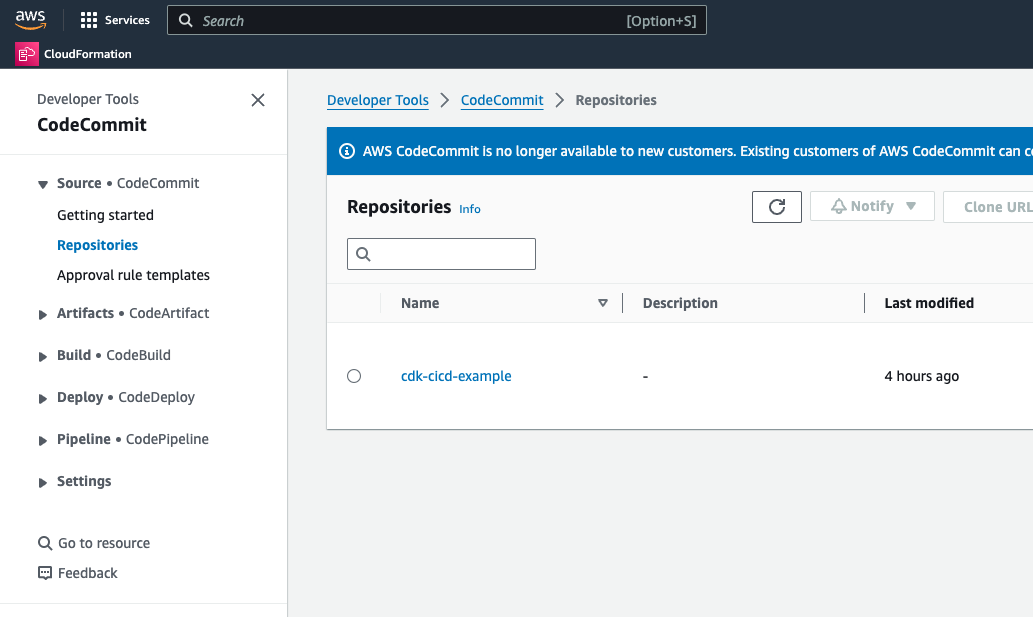
Congratulations! Your changes have been committed and pushed to the repository.
Observe the Pipeline
After pushing the changes to the repository, it's important to observe the progress of the pipeline in AWS CodePipeline to ensure everything is working as expected.
Step 12: Access AWS CodePipeline
-
Navigate to the AWS Management Console.
-
In the search bar, type CodePipeline and select AWS CodePipeline from the results.
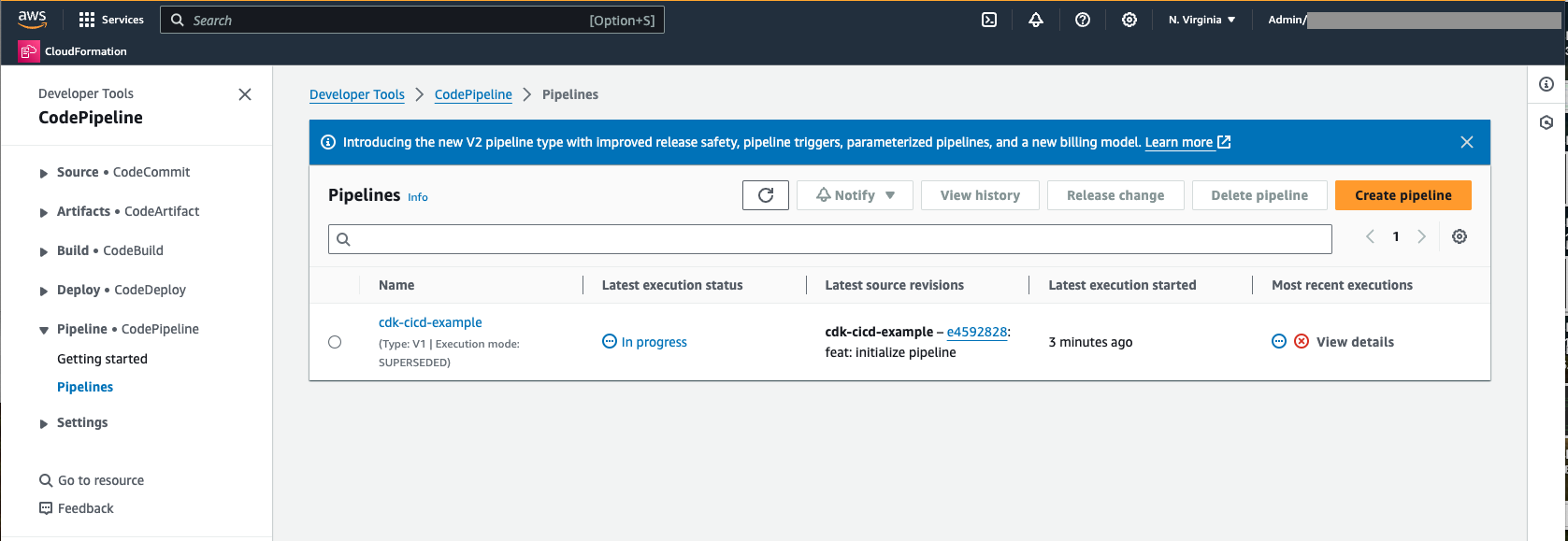
- In the CodePipeline dashboard, find the pipeline named
cdk-cicd-example(or the name you've given your pipeline).
Step 13: View Pipeline Stages
- Click on the
cdk-cicd-examplepipeline to open its details. - You will see the different stages of the pipeline, such as Source, Build, and UpdatePipeline.
Step 14: Monitor the Pipeline Execution
Each stage of the pipeline will show its current status. You can monitor the progress of each stage in real-time.
- Source Stage: This stage retrieves the latest commit from the AWS CodeCommit repository.
- Build Stage: In this stage, AWS CodeBuild runs the CI commands defined in your pipeline, compiling the code and running tests.
- UpdatePipeline Stage: Finally, the UpdatePipeline stage uses AWS CloudFormation to self-update the pipeline.
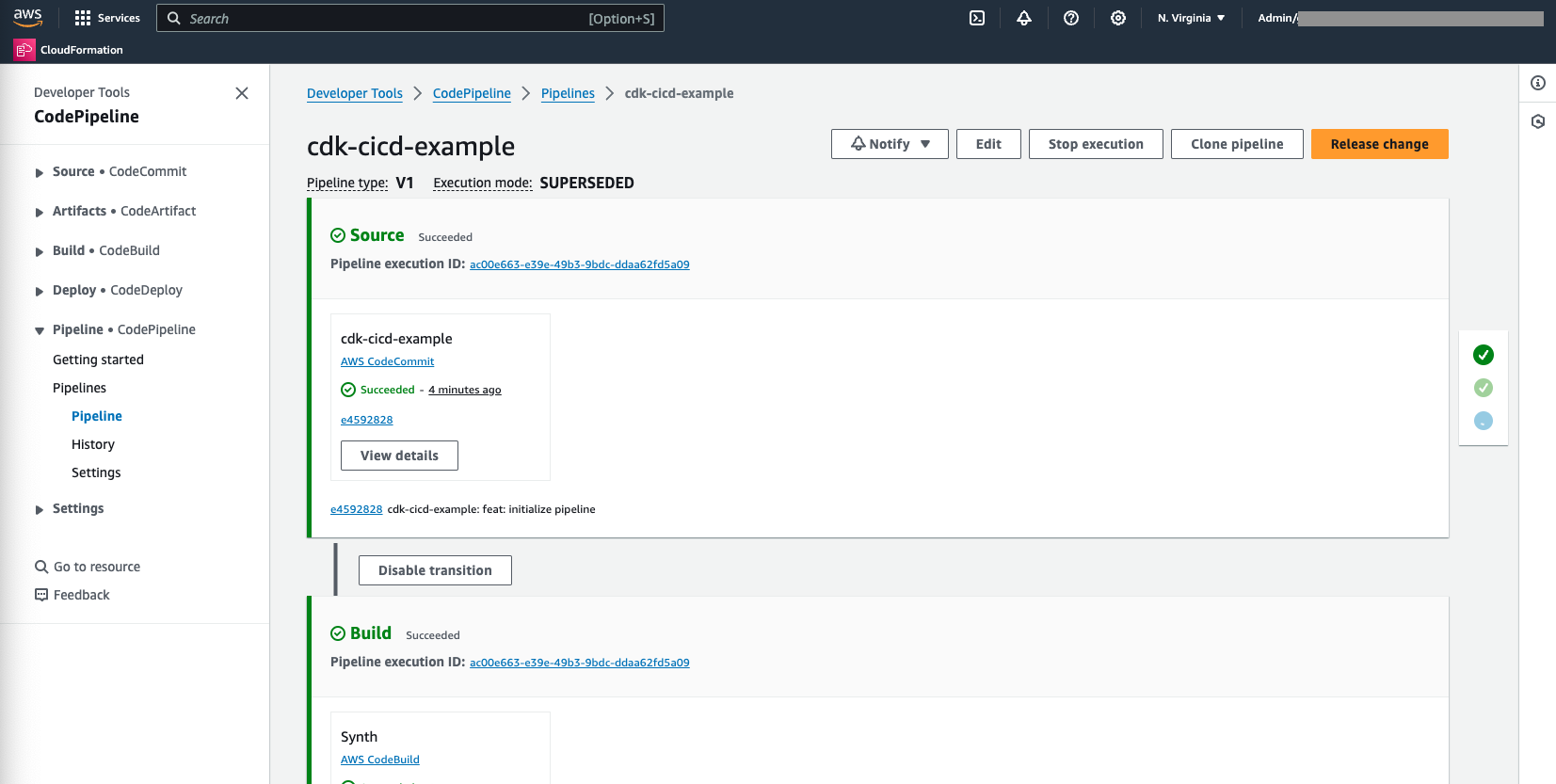
If the pipeline succeeds, all stages will be marked as Succeeded.
Your CI/CD pipeline is ready to be used.
Click Next to continue to the next section.